The Tech-Savvy Singer
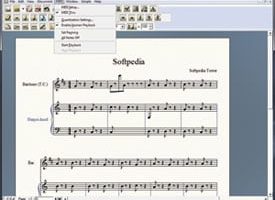
Have you ever needed to jot down some music, scratched it all out on staff notebook paper, and then looked at your handwriting and said to yourself, “Gosh, I really wish I knew Finale”?
While there is a little bit of a learning curve, using Finale doesn’t need to be difficult—or expensive. And as conservatory students file back into classes this fall, they may find it a handy, or even necessary, tool.
If you’re of the camp protesting, “But wait! I’m a voice major! I don’t need to write music!”, let me offer you a few scenarios that might make you change your tune. Then we’ll get into the nitty-gritty of the types of Finale software available and how to use them.
Why You Might Need Finale
Arranging
You’re not going to get through music school or, most likely, life without being in some sort of choir or vocal ensemble. And ensembles, especially gigging ones, often want to arrange pieces of music for themselves. Whether it’s turning a Lady Gaga song into an a capella encore, or transposing some early music to fit the voices you have on hand, somebody in the group is going to have to type it up.
Cadenzas
Let’s say you’re wandering around in a bloody nightgown and you feel like singing a 10-minute cadenza. Please do not make the pianist or the orchestra guess how it’s going to go. And don’t make them try to decipher your scrawling in a dark theater, either.
Musical Examples in Papers
You’re going to write a lot of papers in school, and you know your teacher is going to give you a better grade if you have an “Example 3.1” or a “Figure 7.” Unless you’re referring to a specific piece of music, don’t force yourself to search and cut and paste and scan from scores. Just notate what you need using Finale.
Composing
Whether you’re doing it for class or for yourself, you might
end up writing some original music at some point. This isn’t the ’70s. No one is going to look twice at your handwritten music. If it’s meant for anyone’s eyes but your own—whether a teacher or a fellow performer—it needs to look clean and professional.
Making Money
You know those students with rich parents who don’t want to do anything but spend eight hours in the practice room? They don’t want to learn Finale. They have money. They will pay you to print their assignments for them.
Types of Finale Software
If you are using your school’s copies of Finale, you probably have the full version. If you are purchasing for your own computer, you have a few less expensive options.
The best news of all: Finale NotePad is free. Obviously it has limited features, but for simple tasks, you can’t beat free. If you use it over several projects, you’re bound to need something it can’t do, and that’s when to consider upgrading.
SongWriter and PrintMusic are the mid-level options. They are pretty similar, so if you’re looking for something in this range, you’re best off examining the Finale website (www.finalemusic.com) to see which has the particular features you need. There is one area in which they clearly differ, however: price. SongWriter is only $49.95, while PrintMusic is $119.95. So comparison shop carefully.
Finale, as in Finale proper, is the whole shebang. It contains a ridiculous number of features that you never knew you needed (you didn’t know your Harmony assignment needed Latin percussion rhythm sounds?) and is $600. But! But! There is an “academic” discount that applies not only to college students, but also to instructors—including private music teachers. (They also have a theological discount for “religious institution representatives.” You could try arguing that your church choir gig counts, but I’m not promising you they’re going to buy it.) If you can make a case for yourself as academic or theological, it’s $350.
How to Do It
The easiest way to enter notes is with your computer connected to a MIDI keyboard, which hopefully your school library has. If you’re working from your home or dorm and don’t have a keyboard (full-on Finale and PrintMusic will let you enter from acoustic instruments, but they still need to be miked into your computer), you can use your mouse and computer keyboard.
Manual Entry
The most obvious thing to do is to point and click. You can compose your entire piece using your mouse, if you want. In the long run, it’s the slowest way of going about it. But if you’re going to use Finale only occasionally for very short projects, it might be easier to do what’s obvious than to memorize keystrokes.
To use your mouse, you’ll be in Simple Entry mode. Select “Simple Entry Tool” (the icon is an eighth note) from the Main Tools palette, and it will bring up the Simple Entry palette where you can choose note values and some other stuff like accidentals. (You should bring up the Simple Entry Rests palette as well, which you’ll find under “Window” on the top menu bar.)
Here’s how it works: Select the duration value for the note from the Simple Entry palette, then click on the staff where you want the note. Same thing for rests. The end. That’s it! Was that so hard? Now you know how to use Finale.
Only problem is, doing it that way takes forever. Fortunately, Finale includes a wide range of computer keyboard shortcuts to take away all the mousing around.
Choosing your pitch is beyond simple. If you want the note A, type the letter A. If you want a G, type G. Accidentals are similarly logical: minus is flat, equal (which is under the plus sign) is sharp, and N is natural.
Rhythms are a little more complicated. You’re supposed to use the numeric keypad on your computer—that’s the block of numbers on the right-hand side of your computer keyboard. The problem is, most laptops don’t have a numeric keyboard. For most versions of Finale, you can change your preferences so that you can use the regular number keys at the top of your computer keyboard. If you have the Simple Entry Tool selected, you’ll see the word “Simple” on the top menu bar. Under that menu, go to Keyboard Shortcut Set and switch the option to Laptop Shortcut Set. Problem solved.
If you’re using NotePad (the free one), you might not have this option. In this case, you should be able to use the Alt/Option key (and then the numbers) to change the rhythm. This can be a little confusing, as it changes the note you just typed, not the note you’re about to type (which is what the laptop shortcut set does), and it can get messy if you don’t know to expect that.
Once you’ve got some sort of numeric input going on, all you really need to know is that 5 is a quarter note, 4 is an eighth note, and the durations go up and down from there, respectively.
This just barely scratches the surface of commands, but if you want to see the other options, just go to the Simple menu (again, on the top menu bar when you have Simple Entry Tool selected) and hover over Simple Edit Commands or Simple Navigation Commands, where they will be spelled out for you.
MIDI Keyboard Entry
The fastest way of entering notation is to plug a MIDI keyboard into the computer and just play. For this, there are three options: HyperScribe (for those with decent piano skills), Speedy Entry, and Simple Entry (the last two for those with less than stellar piano skills).
On Hyper;Scribe (not available with NotePad, unfortunately), you play along to a click-track in real time. It’s very straightforward. A few warnings, though. First of all, unless you’re frightfully precise, you might accidentally end up with some scary-looking rhythms on your page. Consider changing the minimum note value that Finale will register. You can do this in Quantization Settings, found under the MIDI menu on the top menu bar. If whatever you are notating doesn’t have many sixteenth notes, consider changing your smallest note value to an eighth note. It’s easier to manually change one eighth note into two sixteenth notes than it is to go back and undo a whole line full of mistakes if you got off by a little bit.
Second warning: there will be a bit of a delay before your notes appear on the screen. You can set it up to hear them as you’re playing, but you won’t see them appear in real time—they’ll be a measure or two behind in most cases. Don’t let that throw you.
Simple Entry, available on NotePad and all other versions, is what you used for manual entry above, except now you are using a MIDI keyboard. You can either hold down the note on your MIDI keyboard and then choose the value on the numeric keypad, or choose the value from the Simple Entry palette and then play the note. Speedy Entry is similar enough to Simple Entry that if you can get one, you can get the other, and then it’s just a matter of personal preference which you want to use.
These are just the bare basics, but hopefully it’s enough to get you started and show you that it’s not as difficult as it seems from the outside. You’ll encounter frustrations as you go, but the Finale website has a thorough Knowledge Base where you can look for answers to your questions.
Or, you could just Google your question. Chances are someone, somewhere has asked the same thing.