Audition season means a lot of things to the classical singer. Obsessing over our aria packages. Working extra shifts to pay those application fees. Recoiling in abject horror from anyone who sneezes. It also means a lot to keep track of: names, outfits, receipts, music. And not everything fits neatly into a database.
What if, instead of trying to cram your career into a spreadsheet (or fool yourself into thinking you’re going to remember all the details), you had a scrapbook? A searchable, digital scrapbook?
Evernote is a program (free with 60 MB of storage per month or $5 monthly for premium) that has something of a rabid following, while still hovering outside the sphere of awareness of the non-nerdy community. It’s both a desktop and a mobile app, and a gateway to “the cloud.”
It’s easy enough to set up—just navigate to www.evernote.com, down-load, and install. Your installation will come complete with an (optional) elephant icon for your menu bar (on both Mac and PC it will appear in the status tray by the clock) and new menu options in applications like Word and your Web browser that allow you to save and export files to Evernote (check PDF options under “Print”). The mobile version is easily downloaded from your smartphone’s app store.
But what to do with it once you’ve got it? With the Evernote text editor, you can use the application to actually type things out the old fashioned way; other common options include saving PDFs and screenshots. But any kind of file can be attached to a note as long as it’s under 25 MB (or 50 MB for premium accounts).
The problem is that there’s so much you can do with Evernote, many people don’t know where to start. So to get you launched, here are seven ideas of how to use this tech-savvy tool to help log and organize your audition season.
1. File your audition notices.
Say you’re browsing audition announcements on the Classical Singer website and you see something that interests you, so you send in your headshot and whatnot. In the old days, you had to then add the company to your database, with the date you contacted them. Now, just take a screenshot of the audition information. Click on the little elephant at the top of your computer screen, select “clip rectangle or window to Evernote,” and click in the window you want to save.
If the information you need doesn’t fit in the window of your browser (i.e., if you have to scroll down), you have a couple of options. The handiest is to install the Evernote Web Clipper (also free) to your browser. Then you can just click the little elephant in the corner of your browser and have the options to save the entire page, or just the URL, or even just the “article” (which usually means the text and main images without all the ads, menus, and background stuff).
If you don’t feel like installing the Web clipper (it really is no big deal, so you should do it), you can also send the Web page as a PDF to Evernote. You should be able to do that under the Print menu on your browser.
Once you’ve saved the page, you can make a little note for yourself, like “Applied 4/15/2012,” or file it in a notebook you title “Audition for this?”
Next audition season, you see a notice from Indianapolis Opera. “Did I apply for this last year?” you ask yourself. Type “Indianapolis” into Evernote’s search bar, and the audition notice you saved last year will show up—even if it’s an image file. Evernote can actually search for words within images.
2. Save info from posters and flyers.
See a flyer for an audition in your school hallway? Put down that pen and crumpled up receipt! You know you’re just going to lose it or accidentally throw it away. Instead, take a picture of the flyer and save it to Evernote.
“Aha!” you say. “I am already ahead of you, Tech-Savvy Singer. I do that anyway, and I don’t need some fancy application to do it . . . just my handy camera phone.” Bravo. You are on the right track. But if you save it to Evernote, you can search for text in the image. You don’t have to save it as “Chicago Symphony Chorus audition” in order to find it. You can type “Chicago” into the Evernote search bar, and it will come up with the photo, highlighting the word within the image.
Sure, you can just take the picture with your regular camera and leave it in your photo album. But if you are having a busy audition season—or if you are just shutter-happy in general—you don’t want to have to slog through hundreds of photos to find it.
3. Who was there?
You might’ve been told that you should know who was listening at every audition you’ve ever done. If you’re lucky, there will be a list of names outside the room. Take a picture of it and save it to Evernote. Then when you want to audition for a new director or work with a pianist, you can search your Evernote files to see if they’ve ever heard you before. That searching-text-within-images trick is really handy!
4. What did I wear?
Often singers like to remember what they wore to an audition. Why write down what you wore when you can take a picture? That way you can see how your hair and makeup came out, too.
5. Bring your music with you everywhere.
You never know when you’re going to be out and about and want to check something in your music. Shouldn’t you have your audition arias with you at all times? Send PDFs of your pieces to Evernote. That way you can reference them on your phone or i-device while you’re riding the bus. Also helpful if you want to look over your music while you’re waiting for your audition, but don’t want the nosy singer next to you looking over your shoulder to see what you’re singing. Just read it from your phone’s screen instead of from your binder.
6. Meals and receipts
Not only is photographing your meals on the road good for your tax records, it also helps keep you on your diet. Of course you can take a picture with regular ol’ Evernote and make a few notes, but there is also a separate (free) app you can download: Evernote Food. This one’s a little more for the foodies out there, helping you remember restaurants and allowing room to take notes about your meal. Naturally, your notes and pictures are automatically synched to your Evernote account. Either way, make sure to get a snapshot of your receipt for when Mr. IRS Man comes around.
7. Meeting people
Not only can Evernote help you remember who was behind the table, it can also help you remember the people you meet while waiting to sing. The simple way is to take a snapshot of business cards you receive. Using Evernote’s recognizing-text-within-images feature again, you’ll be able to search by name or any other word on the card, or any notes or tags you add to the picture.
The fancier way is to use another Evernote application, Evernote Hello (currently available only on iPhone). This is an app created with the intention of helping you remember people. When you want to exchange contact info with a new acquaintance, you can enter their data into Evernote Hello.
So I make a profile on Evernote Hello with my photo and contact info (that I can either have automatically sent to you when you enter your e-mail or that I can manually opt to e-mail to you—or not, if you seem creepy). When we meet, I give you my phone to input your info. You’re treated to my profile picture next to the words “Hello, I’m Amanda.” (Good for visual learners and anyone who forgets a name the second after the introduction.) It shows you where to input your name, and then you enter the “photo booth.” You hold up the phone and four pictures of yourself are taken in rapid succession. (Naturally, you can redo it if you don’t like the way you came out.) Then you can enter your Twitter, e-mail, and phone information (or whichever of the three you choose). Once you’re done, my picture appears at the bottom again and says “Enchantée!” (You have the option to personalize greetings, and I thought that was more interesting than the default “Thank you!”)
It seems like a hassle, but I have to say I really like the way the photo booth works. Instead of just displaying a profile pic, the image shifts flip-book style between the four pictures taken, so it’s like you’re actually seeing the person move. Much more flattering than a driver’s license-style headshot. And if you “meet” somebody you’ve already met, you have the option of adding them from your address book. The contact info will be transferred; you’ll just have to add the pictures!
One of the main features of this app is not just to record the person, but also where you met them. Assuming location services are turned on, the location where you met will be saved, along with a Google Maps image. Then if you run into the person again, you can “Add a new encounter,” and it’ll save the map again. You’ll also have the opportunity to update contact info and take new pictures.
This all seems like a lot of hassle to put someone you’ve only just met through—and if you already know the person, you wouldn’t need to input all of this to begin with. But it’s a fun little gadget, and it’s interesting to see where the future might be taking us.
Whether you decide to use Evernote to help organize your audition season or not, you should be able to find some handy uses for it. Welcome to the cloud!