College Audition Review
Mock-Audition Assignment

Student Instructions
Student Instructions
Create an Account
Create a free CS Music account at www.csmusic.net/register.
Create a Singer Profile
Create a free CS Music Profile at www.csmusic.net/account. Add a headshot, bio, and other profile details and then publish the profile.
Learn Best Practices for Video Auditions
Read the following articles from university faculty and admissions staff:
Find a School
Review the list of participating universities at www.csmusic.net/reviews. Select the school of your choice. Once selected, click on the school’s logo (on the left side of the page) to go to their University Directory listing.
Research Audition Requirements
On the University Directory listing, click the button to go to the school’s website. Visit the website and find details about that’s audition process. Every school’s website is slightly different and each school has different requirements and suggestions for audition videos. Look for links on their websites to Admissions.
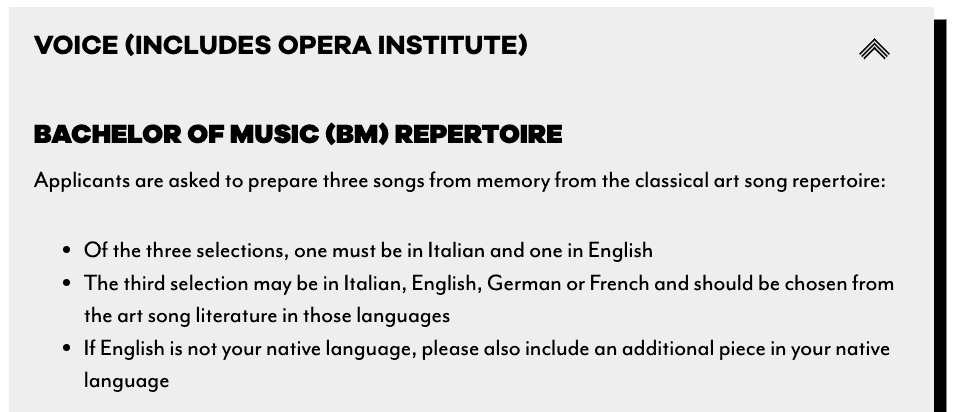
For example, on the Boston University website, you can find a link at the top right to Admissions. Then you can drill down to Undergraduate Admissions and School of Music Admissions. From there you can find a link for pre-screening guidelines for the voice area:
Most schools’ websites are structured similarly. Another tip would be to do a search for “Admissions” in the search section of their website. If you have trouble finding details, contact support@csmusic.net and we can try to help.
Record Your Audition
Using the tips you learned from the reading materials, video record your mock-audition.
Upload Your Video to YouTube
CS Music does not host videos, so you will need to upload your recording to YouTube.
- Post the video as either Public or Unlisted—Schools will not be able to view the video if it is Private. By posting the video as Unlisted, only people you share the link with will be able to view your video.
Add Your Video to Your Singer Profile
After you have posted your video on YouTube, copy the link from YouTube and paste it in the Media section of your Singer Profile (www.csmusic.net/account/profile)

Submit Your Audition
It’s time to submit your College Audition Review!
- Go back to the list of participating schools: www.csmusic.net/reviews.
- Select the school of your choice.
- In the submission process there is an opportunity to submit a question to the faculty. Tell the faculty you are submitting a mock-audition and would appreciate their feedback as you prepare for college auditions.
- When prompted, use the coupon code STUDENT15 to waive the processing fee.
Notify Your Teacher
After you complete your submission, you will receive an email confirmation that your College Audition Review was submitted. Forward that email to your teacher to complete the assignment.
Feedback from Schools
University faculty will receive an email alert after you submit your College Audition Review. They have 3-4 weeks to review your submission. Once they review your submission you will receive an email alert with a link to view their feedback and scores for you.
Congrats on Finishing the Assignment!!!
Got Questions
Contact support@csmusic.net for any questions.